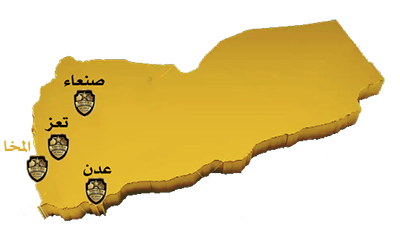A New Era of Security
تأسست شركة ترست أس في عام 2019م من قبل فريق متميز لغرض محدد ومكرس لتوفير خدمات امنية ممتازة فنحن قادرون على التعامل مع جميع الاحتياجات الامنية ونقدم مجموعة كاملة من تخطيط وتحليل وتنظيم للانظمة وايضاً الخدمات الامنية
توفير راحة البال الكاملة وحماية الأصول لعملائنا وبناء علاقة طويلة الأمد مع عملائنا ، لذلك نحن ملتزمون بتقديم خدمات إستثنائية من خلال متابعة الأعمال من خلال الإبتكار والتكنولوجيا المتقدمة وتقديم حلول مخصصة وعالية الجودة والتكلفة وحلول فعالة لتلبية إحتياجات عملائنا .
نحن نسعى جاهدين لتجاوز طلبات عملائنا من خلال الذهاب إلى أبعد من ذلك والذهاب إلى أبعد من المطلوب للتأكد من أن كل التفاصيل تتوافق مع متطلباتك من خلال تجاوز ماهو مطلوب للتأكد من أن كل التفاصيل تلائك متطلباتك .
- شعارنا العمل بإحتراف لتقديم خدمات أمنية خاصة عن الغير بكفاءة وإجتهاد وجودة إضافة إلى خدمة العملاء المتميزة ومتابعة جودة خدمتنا .
- هدفنا ليس الربح فقط بل خدمة الوطن والمواطنين والعملاء لذلك نتطلع إلى أن نكون شركاء موثوقين في مجال الخدمات الأمنية الخاصة .
- التوسع الإقليمي في صناعة الأمن وتطوير قاعدة قوية من العملاء الرئيسيين
- بناء سمعة طيبة في مجال الحراسة الأمنية وتوفير أنظمة أمنية رئيسية وأن نصبح أصحاب عمل رئيسيين في المجال الأمني.
نحن نؤمن بالأمن بلمسة إنسانية ، لذلك نهدف إلى تقديم خدمات عالية الجودة تفوق توقعات عملائنا الكرام وأن نكون الشركة الرائدة التي تفهم بشكل أفضل الحاجة الأمنية وتلبية متطلباتهم وإحتياجاتهم من خلال توفير خدمات حديثة متكاملة الحلول الأمنية مع تعزيز ثقافة الأعمال القائمة على التفاني والتطوير والفعالية والإبتكار والإحترام والعمل الجماعي والثقة .
شركاء النجاح

?Why Trust Us
التطوير الدائم والمستمر Continuous and continuous development
السرية التامة strict secrecy
الانظباط والتفاني في العمل Discipline and dedication to work

Features المميزات
What We Offer ماذا نقدم
الحراسات الامنية security guards
الحراسات الامنية , وحراسة الشخصيات الامنية , وحراسة الشركات والمؤسسات , بالاضافة الى خدمات الاستشارات الامنية.
VIP guards, security guards, guarding companies and institutions, in addition to security consulting services.

تتبع المركبات Vehicle tracking
لدينا نظام تتبع يعتمد على GPRS/GPS ويوفر احدث اليات الامان ضد اي تدخل اجرامي محتمل.
We have a tracking system based on GPRS/GPS that provides the latest security mechanisms against any possible criminal interference.

الالكترونيات electronics
مهمتنا هي توفير وتثبيت الصيانة المهنية لاحدث تقنيات الامن الالكتروني والانسب للاسواق المحلية او التجارية .
Our mission is to provide and install professional maintenance of the latest electronic security technologies that are appropriate for the local or commercial markets.

777265262 - 733247794 - 773316222
Head office: Aden - Khor Maksar -Airport District - Abboud Street - Villa No.: 417 المكتب الرئيسي : عدن – خور مكسر -حي المطار – شارع عبود – فلة رقم : 417
Branch offices: Aden - Khor Maksar - near the Russian Embassy المكاتب الفرعية : عدن – خور مكسر – قرب السفارة الروسي.
Sana'a - Northern Ring Street , the intersection of new Sana'a University
صنعاء – الدائري الشمالي – تقاطع جامعة صنعاء الجديدة
Taiz -Al-Hawban,next to Rose Town Hotel
تعز – الحوبان بجانب فندق رزو تاون
Mocha - Al-Hali Street, next to the market Street
المخا – شارع الحالي بجانب السوق
تواصل معنا